H'Reers User Guide
Managing employee details, birthdays, and work anniversaries can be time-consuming and prone to error. For HR professionals, keeping track of all this information manually can become overwhelming, even in small to medium organizations. H'Reers is designed to solve these issues by offering an intuitive desktop application with both a GUI and CLI for seamless interaction.
With features like adding, editing, and deleting employee records and adding birthdays and anniversaries, H'Reers helps you to stay organized, accurate, and on top of important milestones. The Reminder system provides a focused view of your employees with upcoming events occurring within the next 3 days. When the command is used, new panels appear beside the main list, displaying the filtered employees.
By centralizing these tasks in one tool, H'Reers makes employee management more efficient and less error-prone, saving you time and improving overall workflow.
Whether you need to track employee milestones, update records, or generate quick reports, H'Reers gives you command-line precision with a simple, friendly interface to back it up.
✅ Designed for fast-paced HR workflows.
🧠 CLI-first so power users get things done quickly.
🎯 Never miss an anniversary, birthday, or detail again.
📚 What You’ll Find in This Guide
- Quick Start
- Features
- Core Commands
- Anniversary Commands
- Reminder Commands
- Quality of Life Commands
- Data Management
- FAQ & TroubleShooting
- Known issues
- All Commands at a Glance
- Glossary
Quick start
-
Make sure Java is installed
H'Reers runs on Java, a safe and widely-used technology.You need Java version 17.
-
Windows Users: Click here for step-by-step instructions.
-
Mac Users: Follow this detailed guide to install the correct version.
-
Not sure if Java is already installed? Open your terminal or command prompt and type:
java -versionIf the version shows 17, you're good to go
-
-
Download H'Reers
- Go to the official download page here.
- Download the latest file ending with .jar.(It may look something like hreers-1.0.jar)
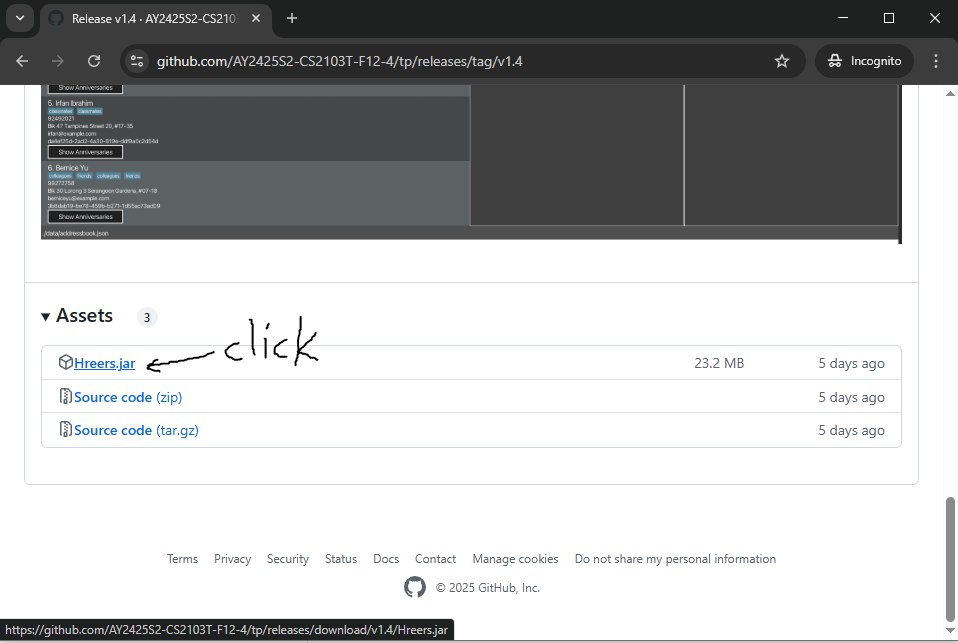 Figure 1: Downloading JAR file
Figure 1: Downloading JAR file
- Save it in a folder(home folder) where you want your H'Reers data to live.
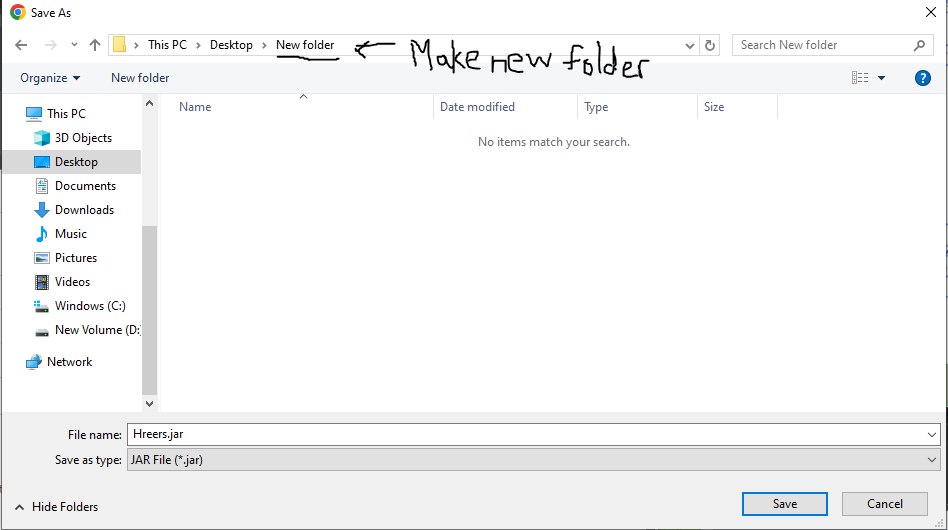 Figure 2: Saving in a folder (1)
Figure 2: Saving in a folder (1)
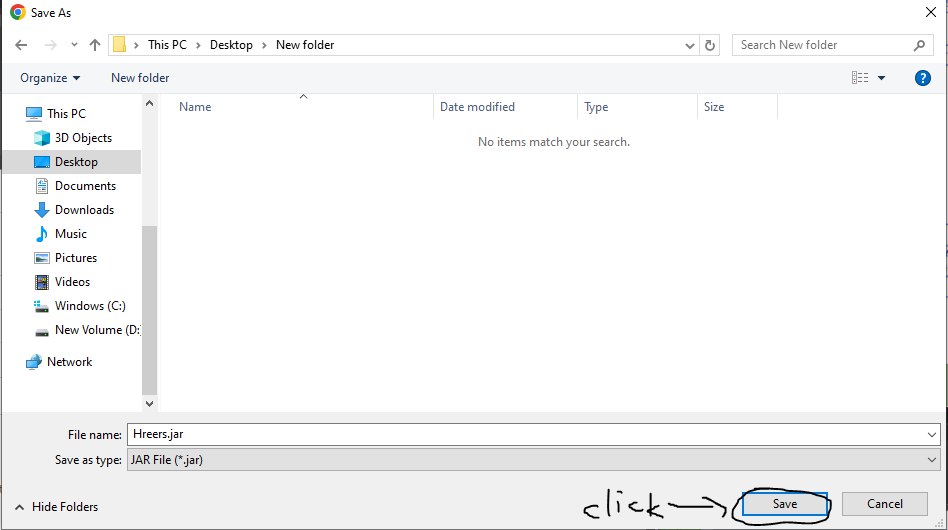 Figure 3: Saving in a folder (2)
Figure 3: Saving in a folder (2)
-
Start the Application
- Open your command prompt (on Windows) or terminal (on Mac/Linux).
- Navigate to the folder where you saved the .jar file. For example:
cd /path/to/your/folder - Run this command:
java -jar hreers.jar
 Figure 4: Image of running the command on command prompt
Figure 4: Image of running the command on command prompt
4. H'Reers will open in a few seconds with a simple GUI, ready to use!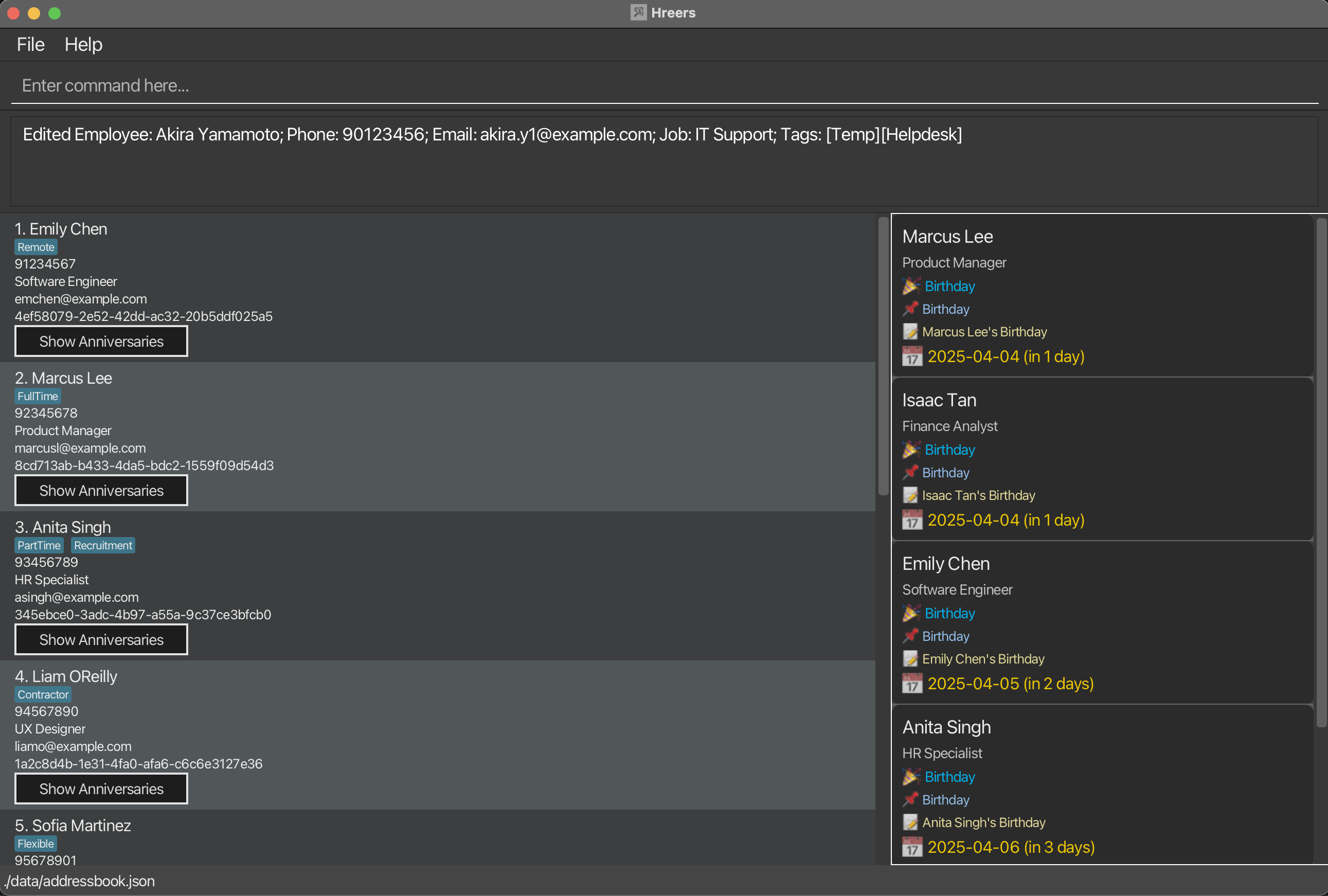 Figure 5: User Interface of H'Reers
Figure 5: User Interface of H'Reers
-
Try a Few Commands H'reers is shipped with a few sample data for you to try out a few commands to get used to it. Here is our recommended list of commands to try - just type them in the command box and press Enter:
-
list: Lists all contacts. -
add n/John Doe p/98765432 e/johnd@example.com jp/Crypto Minor bd/2000-01-01 wa/2014-12-12: Adds a contact namedJohn Doeto H'Reers. -
delete Employee_ID_prefix: Deletes the specified employee contact. Note: Employee_ID_prefix has to pinpoint only one Employee for delete to work. -
clear: Deletes all contacts. -
exit: Exits the app.
-
-
Learn More
- You can explore all available features and commands in the Features below.
Features
This section walks you through the essential commands for managing your employee records — from adding new hires to updating details or removing old entries.
Whether you’re onboarding someone, searching through your team list, or making quick edits, these commands help you get it done fast — all from the command line.
You’ll also find helpful notes below on how to format your commands, including optional fields, parameter order, and best practices.
All commands (eg. add, showAnni) are Case sensitive and must be entered exactly as shown.
![]() How to Read the Command Formats
How to Read the Command Formats
-
Words in
UPPER_CASEare placeholders — you replace them with actual data.
e.g. inadd n/NAME,NAME->add n/John Doe. -
Items in square brackets are optional.
e.gn/NAME [t/TAG]can be used asn/John Doe t/friendor asn/John Doe. -
Items with
… can appear multiple times or not at all.
e.g.[t/TAG]…can be used ast/friend,t/friend t/familyetc. -
Parameter order doesn’t matter.
e.g. if the command specifiesn/NAME p/PHONE_NUMBER,p/PHONE_NUMBER n/NAMEis also acceptable. -
Extraneous parameters for commands that do not take in parameters (such as
help,list,exitandclear) will be ignored.
e.g. if the command specifieshelp 123, it will be interpreted ashelp. -
If you are using a PDF version of this document, be careful when copying and pasting commands that span multiple lines as space characters surrounding line-breaks may be omitted when copied over to the application.
Core Commands
This section covers the core actions you’ll use most often to manage your employees in H'Reers.
Whether you're updating contact info or quickly finding someone on your team, these commands are the foundation of day-to-day HR work in H'Reers.
Viewing help: help
If you're ever unsure about how to use a command, just type help and we’ve got you covered.
Format: help
-
A popup will appear showing a list of commands and how to use them.
-
You can also access this by clicking the Help button in the top right corner of the app.
 Figure 6: Help Window Prompt
Figure 6: Help Window Prompt
Adding an employee: add
You can use this command to add a new employee to H'Reers.
Format: add n/NAME p/PHONE_NUMBER e/EMAIL jp/JOB [t/TAG]… [bd/DATE] [wa/DATE] [eid/EMPLOYEE_ID]
Date format: YYYY-MM-DD
![]() Notes about the add command:
Notes about the add command:
-
You can include as many tags per person as you like — or none at all.
-
Use
bd/for the employee’s birthday andwa/for their work anniversary. H'Reers will automatically convert these into standard anniversaries for you. -
Birthdays and work anniversaries are
anniversaries. Please use anniversary commands to modify them. -
If you want to track other types of anniversaries, you can do that later using the add anniversary command below.
-
If you repeat a prefix (e.g.,
n/Hans n/Jane), H'Reers will use only the last one (n/Jane). This applies to all fields — including employee IDs (eid/abcde eid/bcde→eid/bcdeis used). -
Use
eid/to provide a custom employee ID.- If you don't specify one, H'Reers will automatically generate a unique ID (called a UUID) for the employee - this is a long, random string of characters that ensures each employee has a distinct identifier in the system.
- Be careful to avoid "prefix conflicts" where one employee ID is the beginning part of another (e.g.,
abc123andabc123456). See the FAQ section for more details on prefix conflicts.
-
Duplicate field values are allowed across different employees. In H'Reers, employees are uniquely identified by their Employee ID only.
- This means multiple employees can have identical names, phone numbers, emails, job positions, or tags.
- This design allows for flexibility in real-world scenarios (e.g., employees with the same name, shared work phones, department email addresses).
- You can have multiple employees with completely identical details as long as neither of their Employee ID starts the other one.
Examples:
-
add n/John Doe p/98765432 e/johnd@example.com jp/President bd/2001-01-01 wa/2020-07-08- Adds
John Doeto H'Reers with birthday and work anniversary tracked. - Below is a screenshot of this example:
 Figure 7: Command for adding John Doe.
Figure 7: Command for adding John Doe.
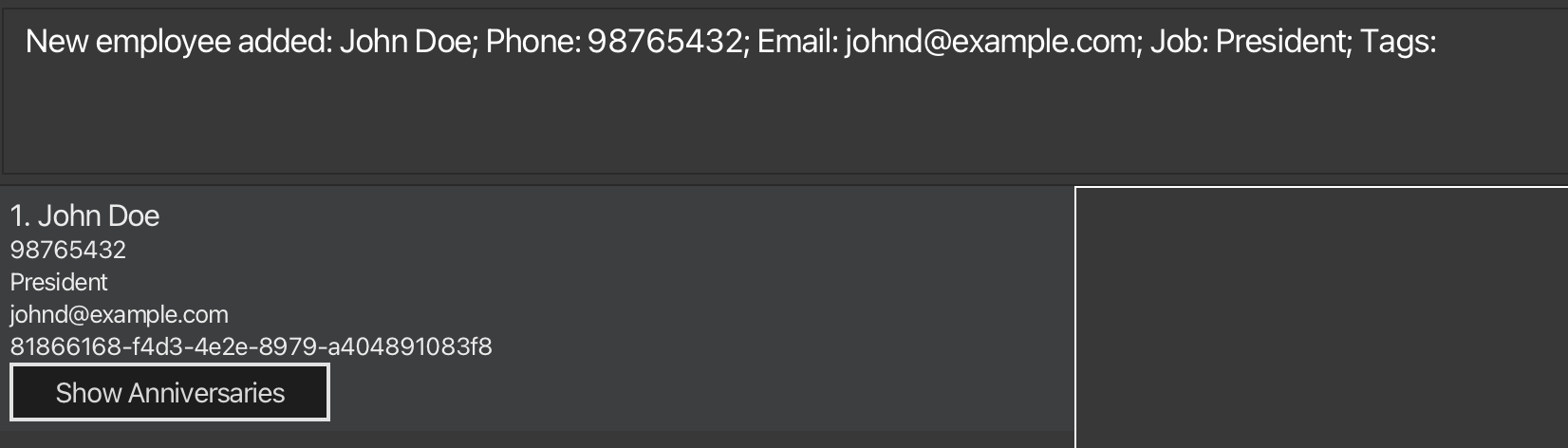 Figure 8: Success message displayed after adding John Doe.
Figure 8: Success message displayed after adding John Doe.
- Adds
-
add n/Betsy Crowe t/Part Time Worker e/betsycrowe@example.com jp/Cleaner p/1234567 t/Personal Trainer bd/2005-12-01 wa/2025-05-21- Adds
Betsy Crowewith two tags (Part Time WorkerandPersonal Trainer) and both standard anniversaries.
- Adds
Common Errors:
-
This employee already exists in the address book- There is an employee in the system with the same employee ID. Please use a different employee ID. -
Invalid command format!- You might be missing some of the required fields. -
Anniversary date must be in YYYY-MM-DD format.- Make sure the date is in the correct format.
Editing an employee: edit
You can update any part of an employee’s record in H'Reers using the edit command.
Format: edit Employee_ID_prefix [n/NAME] [eid/EMPLOYEE_ID] [p/PHONE] [e/EMAIL] [jp/JOB] [t/TAG]…
- Edits the specified employee. The Employee ID can be shortened down and not necessarily needed to type in the full ID. The Employee ID prefix must be unique.
- At least one of the optional fields must be provided.
- Existing values will be updated to the input values.
- When editing tags, the existing tags of the employee will be removed i.e adding of tags is not cumulative.
- You can remove all the employee’s tags by typing
t/without specifying any tags after it. - You can change the employee id by typing
edit Employee_ID_prefix eid/Employee_IDwhere Employee_ID is the new full string of a valid eid.- Be careful to avoid "prefix conflicts" where one employee ID is the beginning part of another (e.g.,
abc123andabc123456). See the FAQ section for more details on prefix conflicts.
- Be careful to avoid "prefix conflicts" where one employee ID is the beginning part of another (e.g.,
Examples:
edit 1re p/91234567 e/johndoe@example.com- Edits the phone number and email address of the specified employee to be
91234567andjohndoe@example.comrespectively. edit 2dsf n/Betsy Crower t/- Edits the name of the specified employee to be
Betsy Crowerand clears all existing tags. edit 1sdg21 eid/3b9417cc-cf4e-4231-bc4d-4fd167c2abc6- Edits the employee id to be now
3b9417cc-cf4e-4231-bc4d-4fd167c2abc6so long as no such employee id already exists.
Deleting an employee: delete
You can use this command to remove an employee from H'Reers using their Employee ID prefix.
Format: delete Employee_ID_prefix
- Deletes the employee of the specified Employee ID.
- The Employee ID must be valid and unique
Examples:
-
listfollowed bydelete a123bc- Deletes the employee whose ID starts with a123bc.
Undoing the last command: undo
Made a mistake? Use the undo command to revert the last data change you made to H'Reers.
Format: undo
- Brings your data back to the state it was in before your last edit.
-
undoignores any extra text you type after it. For example,undo 2will still undo just the most recent change. -
undoonly works for commands that actually change your data, likeadd,edit, ordelete.- It won’t work for commands that just view or filter data, like
find,list, orshowAnni).
- It won’t work for commands that just view or filter data, like
Examples:
-
undo- Will return the previous changed saved data.
-
undo 2- Will still return to the previous changed saved data as
undoignores all parameters after it.
- Will still return to the previous changed saved data as
Common Error:
No undo available! - No data was changed.
Listing all employees: list
You can use this command when you want to view all employees currently stored in H'Reers.
Format: list
- This shows every employee in the system — regardless of filters you may have used previously.
- If you've just used the
findcommand and want to see the full list again, simply typelist.
Locating employees: find
You can use this command to search for employees whose name or/and job position contains specific keywords.
Format 1 (Searching for name): find n/KEYWORD [MORE_KEYWORDS]
Format 2 (Searching for job positions): find jp/KEYWORD [MORE_KEYWORDS]
Format 3 (Searching for both name and job positions): find n/KEYWORD [MORE_KEYWORDS] jp/KEYWORD [MORE_KEYWORDS]
- Instead of using
undoto see the full list, please uselist. - The search is case-insensitive. e.g
hanswill matchHans. - You can input the keywords in any order. e.g.
n/Hans jp/Manageris the same asjp/Manager n/Hans. - [For Job Positions] Only full words will be matched e.g.
Manawill not matchManager. - [For Name] Partial words can be matched e.g.
Hanwill matchHans.
![]() Notes about the find command:
Notes about the find command:
-
When you search within a single field (like n/ for name or jp/ for job position), you only need one of the keywords to match.
- For example: find
n/Hans Bowill find anyone with "Hans" or "Bo" in their name, likeHans GruberorBo Yang.
- For example: find
-
When you use both fields together, the command finds people who match all of them.
- For example:
find n/Hans jp/engineerfinds people whose name includes "Hans" and whose job position includes "engineer".
- For example:
-
In the case of multiple fields and keywords, you will only see a employee on the list if they match at least one keyword from each field.
- So
find n/Hans Bo jp/dev managerfinds people whose name contains "Hans" or "Bo", and whose job position has the word "dev" or "manager".
- So
-
You can use the same prefix multiple times — all values will be collected and combined.
- So
find n/1 jp/2 n/2 jp/1is treated the same asfind n/1 2 jp/2 1. - This gives you more flexibility in writing your searches!
- So
Examples:
-
find n/li- returns
David LiandReal Li.
- returns
-
find n/david Li- returns
David LiandReal Li.
- returns
-
find n/li ri jp/ dev manager- returns
David Li,Real RiandReal Li.
- returns
The screenshot below shows the result of the command find n/li ri jp/ dev manager with all 3 employees existing in the system:
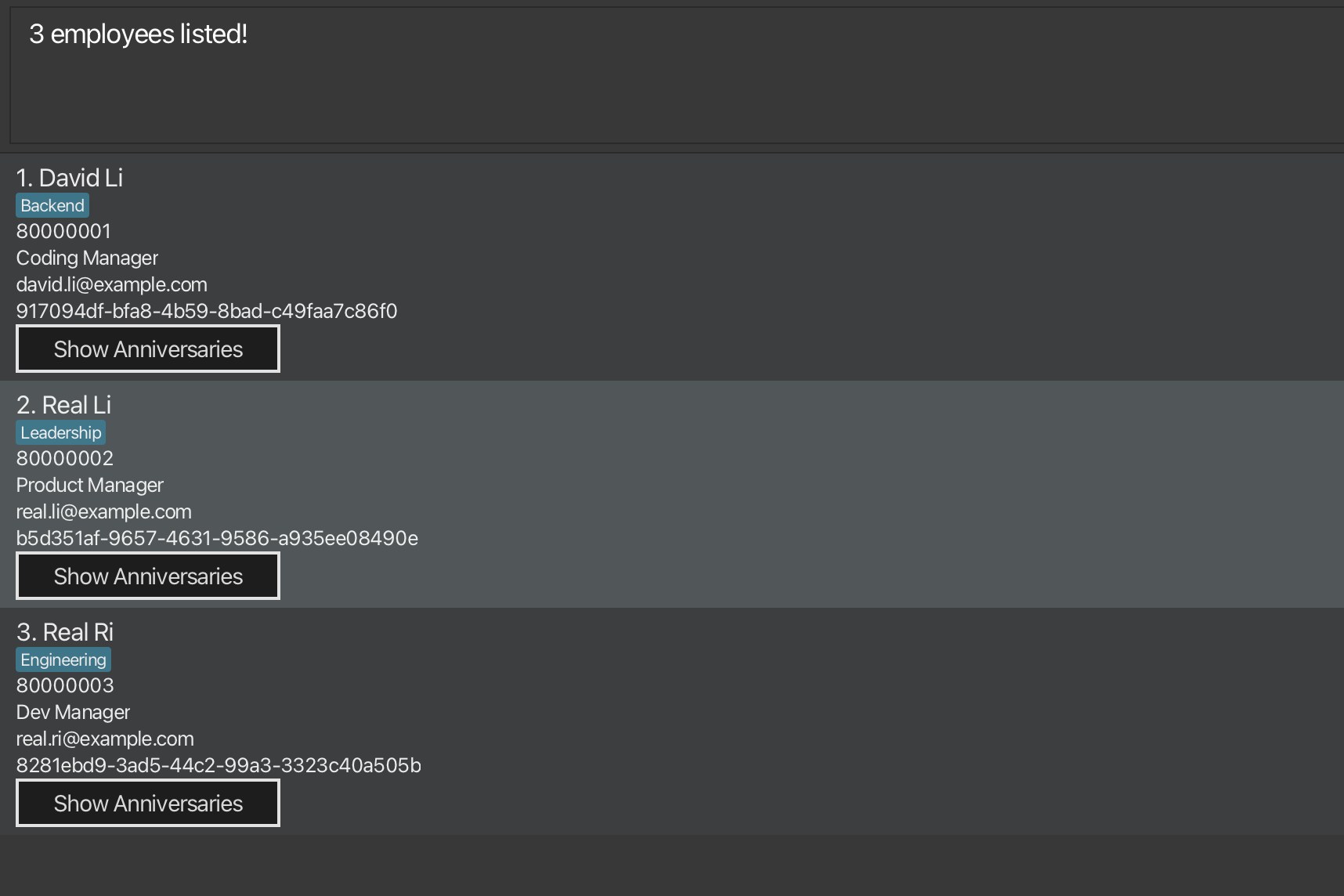 Figure 9: Result of the command
Figure 9: Result of the command find n/li ri jp/ dev manager
Common Errors:
-
At least one non-empty field is required.- You must use at least one of the prefixes to search for employees. -
Invalid command format!- You might have used the wrong prefix or spelt wrongly.
Anniversary Commands
Great HR isn’t just about managing people — it’s about remembering what matters.
Anniversaries in Hreers aren’t stored as biographical data.
They’re designed to remind you when a meaningful date is coming up — not to log when it originally occurred.
For example, even if someone was born on 2002-08-12, you can (and should) enter it as 2025-08-12 — because the system is there to help you celebrate the next time that date arrives.
You can still set past dates for flexibility, but Hreers is fundamentally forward-looking: it’s about what’s next, not what’s already happened.
This section helps you keep track of key employee milestones like work anniversaries, promotions, or other custom events. Celebrate achievements, strengthen morale, and never let an important date slip by. With just a few commands, you can:
- Add meaningful events tied to specific employees
- View Anniversaries related to a specific employee
- View all upcoming anniversaries
- Remove outdated or incorrect entries
Showing anniversaries: showAnni
You can use this command to view all anniversaries linked to a specific employee, based on their Employee ID.
Format: showAnni eid/Employee_ID
- A new window will open showing the employee’s anniversaries.
- You’ll see details like the date, name, and description of each anniversary.
- If you’re new to the app, you can also use the “Show Anniversaries” button in the GUI instead of typing the command.
![]() Notes about the showAnni command:
Notes about the showAnni command:
-
The Employee ID is a unique identifier assigned to each employee in H'Reers — either entered by you during creation, or auto-generated if left blank.
-
If you provide multiple eid/ values, H'Reers will use the last one on the right.
- For example :
showAnni eid/abcde eid/bcdewill useeid/bcde.
- For example :
Example:
-
showAnni eid/e22e5292-0353-49a9-9281-5a76e53bc94f- Opens a window showing anniversaries for the employee with the specified ID.
- The screenshot below shows the result of the command to show Mary Jane's anniversaries:
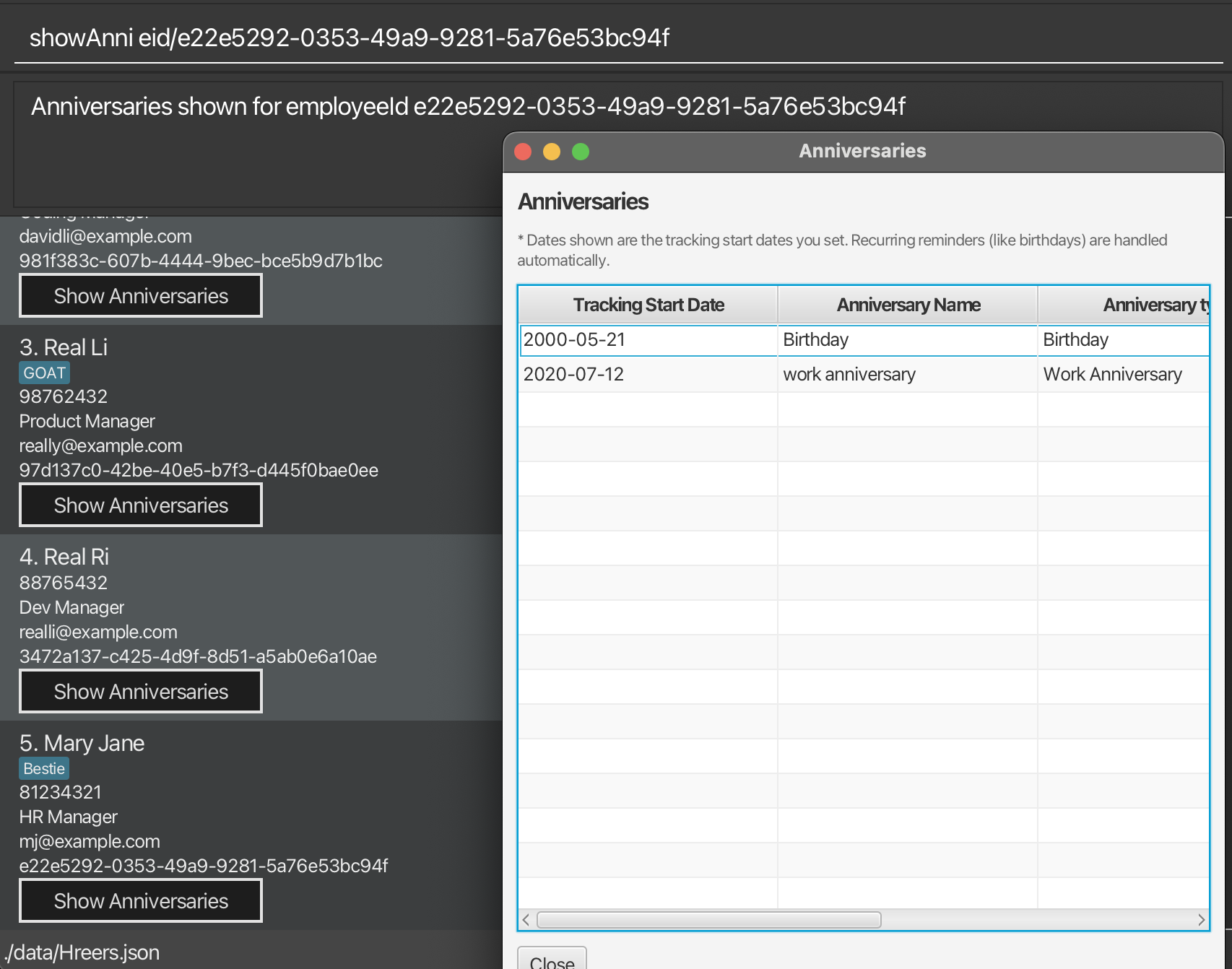 Figure 10: Example of using
Figure 10: Example of using showAnnion Mary Jane and the result
Common Errors:
-
Invalid command format!- You might have used the wrong prefix or added something extra before the prefixes. Double-check your command format. -
Employee ID must be 1-36 characters long, containing only letters, digits, and '-'.- The employee ID you entered isn’t valid. Make sure it’s the correct length and format. -
Found multiple employees with employeeId starting with xxx- The ID prefix you entered matches more than one employee. Try typing more characters to narrow it down to one unique person. -
No employee found with employeeId starting with xxx- The ID prefix you typed doesn’t match any employee in the system. Make sure you entered it correctly — it should match the beginning of a valid employee ID.
Adding Anniversaries: addAnni
Adds an anniversary to an employee's record in the Hreers application.
This command can create custom Anniversaries that were otherwise not supported within the add Command.
As the application's purpose is to keep track of upcoming anniversaries, it allows the addition of anniversaries that are in the future. Anniversaries are reminders — not historical facts.
You don’t have to (and usually shouldn’t) go back to the original date something happened — you’re telling Hreers when to start tracking it from, so you’ll be reminded when it comes next.
As a precautionary measure against deliberate attacks to the system, certain words, such as drop or other backspace characters are disallowed for anniversary names or types.
Format 1 : default format for custom anniversaries
addAnni eid/EMPLOYEE_ID_PREFIX d/DATE an/ANNIVERSARY_NAME
at/ANNIVERSARY_TYPE [ad/DESCRIPTION]
[atdesc/TYPE_DESCRIPTION]
Format 2 : short form support for Birthday Anniversaries (not Date of Birth)
Note: The
bd/field represents a birthday anniversary — a recurring date used for tracking and reminders — not the employee's date of birth.
It is valid and expected to input future dates, such as birthdays of upcoming employees, new hires, or family members associated with the employee.
This aligns with the application's core purpose: tracking upcoming anniversaries.
addAnni eid/EMPLOYEE_ID_PREFIX n/name bd/DATE
Format 3 : short form support for Work Anniversaries
addAnni eid/EMPLOYEE_ID_PREFIX n/name wa/DATE
![]() Notes about the addAnni command:
Notes about the addAnni command:
-
When you put duplicated options , such as
eid\abcde eid\bcde, the prefix value that occurs last (right)eid\bcdeis used.- For example :
addAnni eid/SOME_EID an/Hans' Wedding an/Hans' birthdaywill useHans' birthday.
- For example :
-
When you try to mix the different formats together, they will fail.
- For example:
addAnni eid/SOME_EID an/Hans' Birthday at/Birthday bd/2025-04-25, this will fail.
- For example:
-
Unlike
addwhich allows the attachment of work anniversaries and birthday together, addAnni does not support this feature. -
For dates, only the following format
YYYY-MM-DDis supported as input. other date formats will fail. -
Inputs such as
an/ at/ atdesc/...will fail. -
In exceptional cases, as a mitigation for corrupted files, there may be a case where name can be filled via the anniversary type. However, this is only present as a fallback for internal features.
-
Duplicate anniversaries are not possible. If there exist an identical entry (case-sensitive), an error will show.
-
there can be multiple birthdays and work anniversaries added. this is a valid design choice, used to accomodate for next-of-kin's birthday. There is no limit to how many, but do use sparingly.
-
There is a hard limit of 1000 characters in the name and type field. This is to prevent UI abuse.
Examples :
addAnni eid/0c2414da d/2025-03-13 an/Silver Wedding at/Wedding
ad/Celebrating 25 years atdesc/Personal
-
addAnni: The addAnniversary command you are running. -
eid/0c2414da: The Employee Id prefix of the employee you are trying to attach the anniversary to. -
d/2025-03-13: The date of the anniversary on2025-03-13. -
an/Silver Wedding: The name of the anniversarySilver Wedding. -
at/Wedding: The name of the anniversary type -Wedding. -
ad/Celebrating 25 years: The description of the anniversary -Celebrating 25 years. (optional) -
atdesc/Personal: The description of the anniversary type -Personal. (optional)
If exactly one employee’s ID starts with 0c2414da, this will create a Silver Wedding anniversary of the type Wedding for that employee, with an optional description and additional type descriptors.
addAnni eid/0c2414da n/Alex shenanigans bd/2025-03-13
-
addAnni: The addAnniversary command declaration. -
eid/0c2414da: The Employee Id prefix of the employee you are trying to attach the anniversary to. -
n/Alex shenanigans: The name of the person you are attaching the birthday to. (note that it is strongly recommended to use the name of the person the employee id belongs, unless otherwise needed) -
bd/2025-03-13: The date of the anniversary on2025-03-13. If exactly one employee’s ID starts with0c2414da, this will create abirthday(anniversary) with the Persons'namespecified in the command.
addAnni eid/0c2414da n/Alex shenanigans wa/2025-03-13
-
addAnni: The addAnniversary command declaration. -
eid/0c2414da: The Employee Id prefix of the employee you are trying to attach the anniversary to. -
n/Alex shenanigans: The name of the person you are attaching the birthday to. (note that it is strongly recommended to use the name of the person the employee id belongs, unless otherwise needed) -
wa/2025-03-13: The date of the anniversary on2025-03-13. If exactly one employee’s ID starts with0c2414da, this will create awork anniversarywith the Persons'namespecified in the command.
Options summary
| Prefix | Meaning | Required? | Example Value |
|---|---|---|---|
eid/ |
A partial prefix of the Employee ID | Required | 0c2414da |
d/ |
The date of the anniversary | Required | 2025-03-13 |
an/ |
A short name for the anniversary | Required | Silver Wedding |
at/ |
The main category/type of the event | Required | Wedding |
ad/ |
A text description of the anniversary | Optional | Celebrating 25 years |
atdesc/ |
A description of the type | Optional |
Personal, Work
|
bd/ |
A short name for the birthday | Optional | Birthday |
wa/ |
A short name for the work anniversary | Optional | Work Anniversary |
n/ |
Name of the person required for birthday/work anniversary | Optional(required for bd/wa only) | Alex shenanigans |
Deleting Anniversaries: deleteAnni
Removes a specific anniversary from an existing employee’s record, based on the anniversary's order within the Employee's list of anniversaries. If successful, the chosen anniversary will no longer appear in that employee’s list of anniversaries.
![]() Notes about the deleteAnni command:
Notes about the deleteAnni command:
-
When you put duplicated options , such as
eid\abcde eid\bcde, the prefix value that occurs last (right)eid\bcdeis used.- For example :
addAnni eid/... ai/1' ai/2will use2as the index parameter.
- For example :
-
When the
eid/...is not specific enough and there exists multiple people, the command will fail. Should this case occur, type a few more letters matching the EmployeeID in. -
When there are NO matching employees, this will throw an error.
-
When the index specified is out of bounds of the anniversary list attached to the employee, the command will fail.
-
The index of the anniversary is to be manually located from the anniversaryList window that appears when you run the
showAnnicommand. -
The index of the anniversary is 1-based. This means that the top-most anniversary in the list is at index 1, the second is at index 2, and so on.
Format:
deleteAnni eid/EMPLOYEE_ID ai/INDEX
Examples:
deleteAnni eid/0c2414da ai/1
-
deleteAnni: The command you are running. -
eid/0c2414da: The Employee Id prefix you are attaching the anniversary to. -
ai/1: The index of the anniversary you want to delete. This will delete the anniversary at index 1 of the employee with the Employee ID prefix0c2414da.
Options Summary
| Prefix | Meaning | Required? | Example |
|---|---|---|---|
eid/ |
A partial (or full) prefix of the Employee ID | Required | 0c2414da |
ai/ |
The 1-based index of the anniversary you wish to remove | Required | 1 |
Reminder Command
You can use this command to view all employee anniversaries (birthdays, work anniversaries, and custom anniversaries) that are occurring within the next 3 days.
Format: reminder
- A reminder panel appears on the right side of the UI.
- All upcoming anniversaries (within 3 days) will be displayed to you in one combined list.
- Each reminder card shows:
- The employee’s name
- Their job position
- The type and name of the anniversary (e.g., 🎂 Birthday, 🎉 Work Anniversary, 🥂 Custom)
- The anniversary date
- How many days remain (e.g., “in 2 days”)
![]() Notes about the
Notes about the reminder command:
- This command only affects the display — it does not modify any data.
- All anniversaries shown are automatically sorted by how soon they are occurring.
- If an employee has more than one upcoming anniversary, they will appear multiple times in the list.
- When you import a new file to H'Reers, you will have to re-execute this
remindercommand to view the updated list. - H'Reers accepts past anniversaries, and treats all of them as annually occurring event. If you enter past anniversary, 2023-04-05 for example, you will start to get reminded of it on 2025-04-03 this year.
Example:
reminder
- Displays a unified list of upcoming birthdays, work anniversaries, and custom anniversaries.
Example UI:
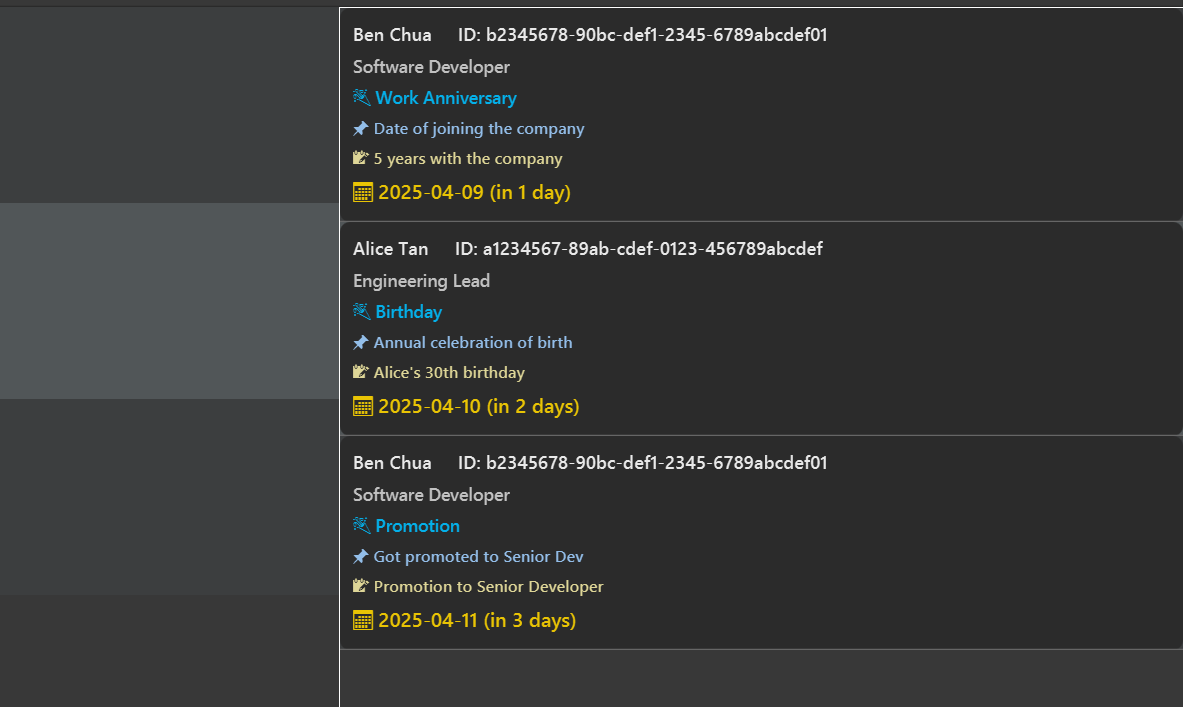 Figure 11: UI Result of reminder panel after running
Figure 11: UI Result of reminder panel after running reminder command
Each card in the reminder panel corresponds to one upcoming anniversary for an employee.
Quality of Life Features
These are simple but powerful commands that help you stay in control of your workspace. Whether you want to wipe your entire list and start fresh, or just close the app when you're done — these commands make it easy.
Clearing all entries: clear
Use this when you want to wipe your entire employee list and start fresh.
Format: clear
-
This removes all employees and their data from H'Reers immediately.
-
Ideal for resetting the app during testing or before importing a new dataset.
Exiting the program: exit
Use this when you're done for the day and want to close H'Reers safely.
Format: exit
-
The program will shut down immediately after you enter this command.
-
Don’t worry — all your data is already saved automatically.
Employee Data Equality Concept
It's a fundamental concept of the application that employees are considered unique and distinct based solely on their employee IDs. Two employees with identical fields (name, email, phone, job position, etc.) can coexist in the system as long as they have different, non-conflicting employee IDs. This design provides additional flexibility, allowing HR workers to manage employees with the same names or similar attributes without confusion.
For example, the system can simultaneously track two different employees named "John Smith" as long as they have different employee IDs. This separation is maintained throughout all operations including import/export, editing, and identification.
Data Management
You can edit, import, or export employee data manually if you're more tech-savvy. Some features like importing are powerful — and risky. Use them carefully to avoid losing data!
Saving the data
H'Reers data are saved in the hard disk automatically after any command that changes the data. There is no need to save manually.
Editing the data file
H'Reers data are saved automatically as a JSON file [JAR file location]/data/H'Reers.json. Advanced users are welcome to update data directly by editing that data file.
Furthermore, certain edits can cause the H'Reers to behave in unexpected ways (e.g., if a value entered is outside of the acceptable range). Therefore, edit the data file only if you are confident that you can update it correctly.
Importing data: import
You can use import to bring external data (in CSV or JSON) into your current Hreers application.
Depending on the write mode (append or overwrite), you can either merge the new data with your existing records or replace them entirely.
For CSV based inputs, multiple rows with same employeeId and same details(name, job position, phone number, email) will be collapsed into one entry in Hreers
undo is possible for overwrites or included persons. but not for appended anniversaries.
Warning: This feature is sensitive. Use it with care.
- The system has been tested, but cannot guarantee perfect results in all situations.
- The system expects the format in export to be strictly followed.
- certain locales or language settings may cause issues with the import.
- If the file format or content is incorrect, the results may be unpredictable.
- If the file is formatted improperly, the data may be lost or corrupted without any warning.
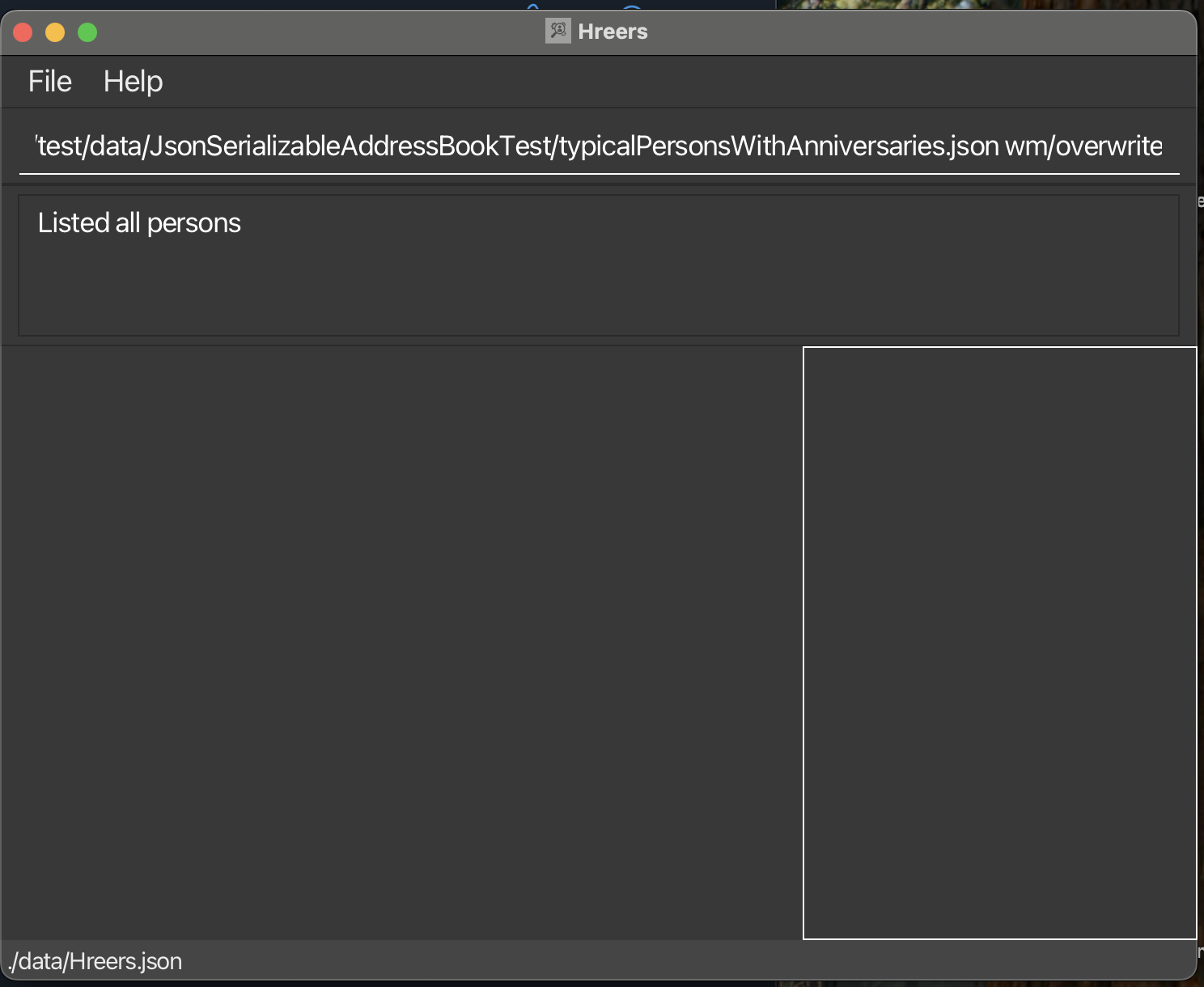 Figure 12: UI before
Figure 12: UI before import
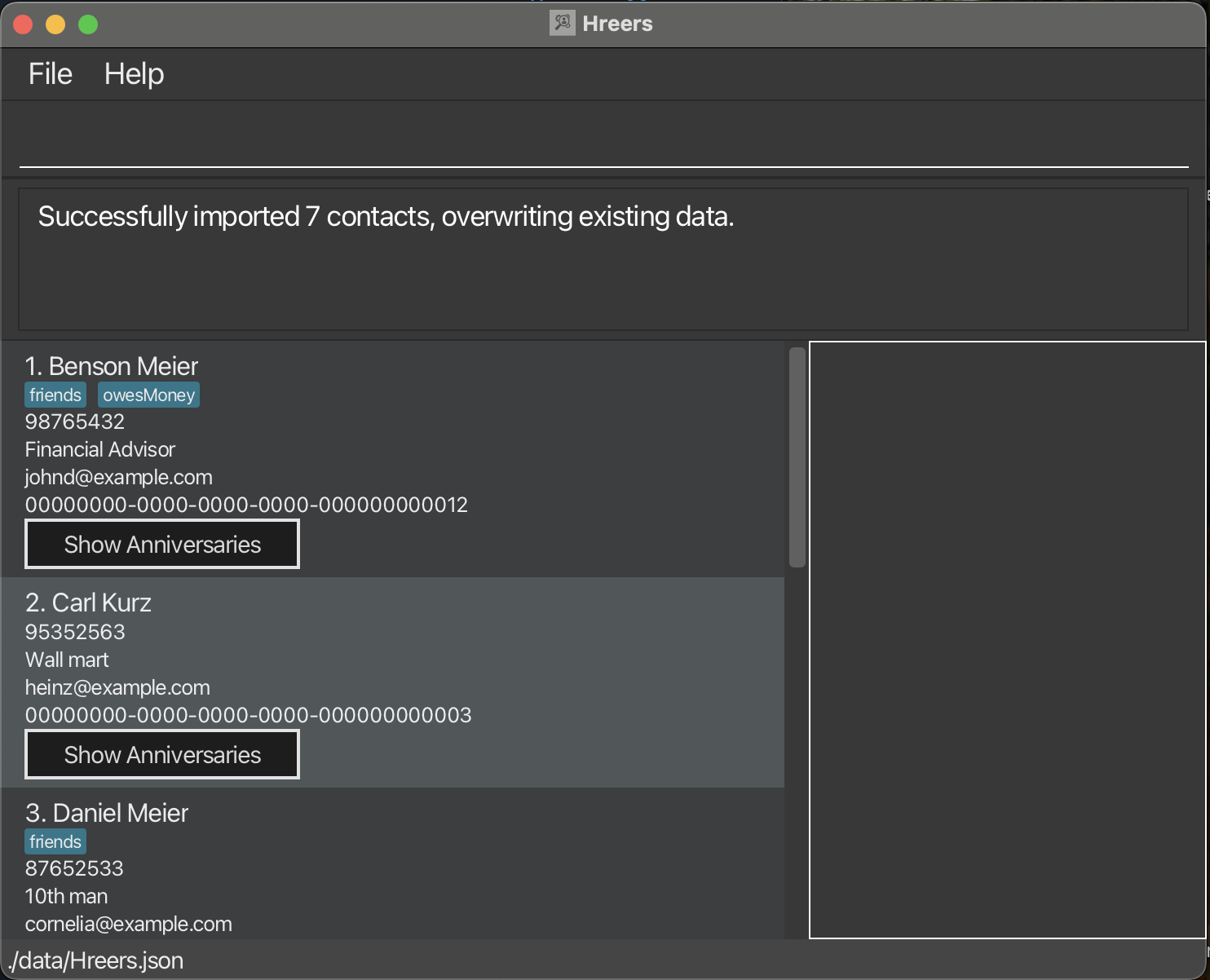 Figure 13: UI after successful
Figure 13: UI after successful import
The import command lets you bring employee data into Hreers from an external file (like one you export from Excel).
This is useful when you want to:
- Add a group of employees to Hreers.
- Merge data about employee anniversaries.
- Bulk load data from a file to Hreers.
What kind of files can I use?
- Only CSV (.csv) or JSON (.json) files are accepted.
- If you're working in Excel, you must save your file as
.csvformat, particularly CSV UTF-8 (Comma delimited) - Excel may change the date format or cause issues with certain fonts or languages. This can break the import. To fix this:
- Save your file using UTF-8 encoding. Follow the steps at saving your excel files as a CSV UTF-8 (Comma delimited).
- Make sure dates follow this format:
dd-MM-YYYY(e.g., 23-04-2022).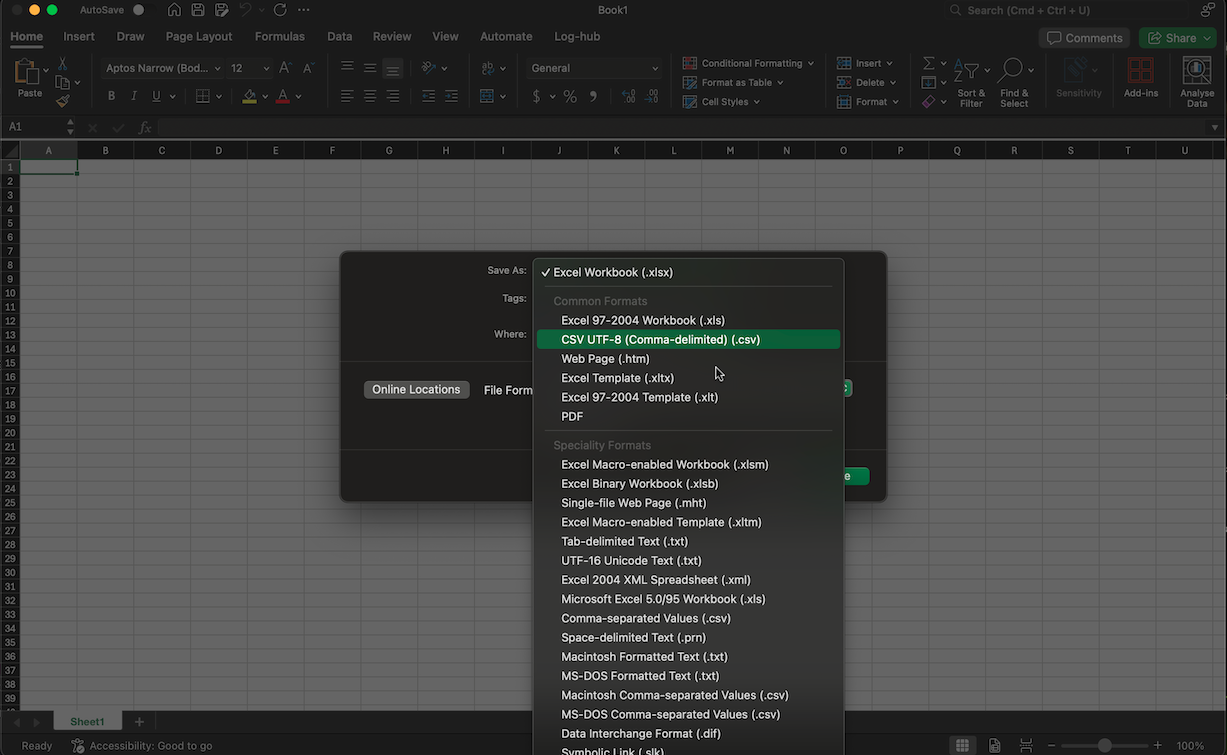
Important Rules
- The column headers (top row) must exactly match the format from Hreers' exported files. Don't change them.
- Don't duplicate csv headers or json fields.
-
Each employee must have a valid ID (called
employeeId) in Universally Unique Identifier (UUID) format. You can generate one online here. - If your file has issues (wrong format, corrupted, etc.), the system may fail silently—you won't always see an error message.
About FilePaths
- File paths has two representations,
relativeandabsolute. - Relative paths are relative to the location where the jar file is placed.
- Absolute paths are the full path to the file, obtainable via
right clickingon the file and selectingCopy as pathin your file explorer. - If you are using a relative path, you can use
./to represent the current directory where the jar file is located. If only filename is presented, this is assumed to be the default. - If you are using an absolute path, just paste the Copy as path into the command, after fp/.
Write Modes: What Happens During Import
There are two modes for importing data. You must choose one:
1. Append Mode (merging into existing records)
- If an employee with the same ID and same details already exists, we will **merge their anniversary fields (to track) **.
- If the employee does not exist, we will add them as new.
- If an employee with the same ID but different details is found, we will not add them — they will appear in a list of skipped entries.
- If two employee IDs share the same prefix (first few characters), those will also be skipped.
- Formatting mistakes may cause the import to fail, at times, without notice.
2. Overwrite Mode (replacing current records)
- This mode replaces your entire database with the new file.
- If there is any error, nothing will be imported. This is to protect your existing data.
File Path & Filename Usage
- You can provide a complete file path with extension via
fp/. - If you also supply
fn/, ensurefp/is just a directory (or the import will fail).
Extension Enforcement
- If you use
fn/without an extension, the system may automatically append.jsonor.csvbased onft/. - Mismatched extensions will raise an error.
Common Errors & Messages
-
Invalid file type: Provide either
jsonorcsvinft/. -
Write mode must be specified as either 'append' or 'overwrite': Ensure
wm/is one of the two valid modes. -
Provide either a full file path or a filename, not both: This occurs if you pass
fp/that includes a filename and also usefn/. -
Filename must be provided if path is just a directory: If
fp/is a directory, you must specify a filename (fn/).
Tips
-
Check Extension Conflicts: If your file says
.jsonbut you specifyft/csv, it will fail. - Ensure Proper Permissions: The path must be writable or readable for the import to succeed.
- Use Overwrite Cautiously: This mode replaces all current data, so confirm backups if needed.
- Obtain location to file via file explorer: if unsure about the file path, you can right-click on the file and select "Copy as path" to get the full path to the file. This will help you avoid errors when specifying the file path.
-
Use forward slashes if you see
₩or back slashes\and there are errors: This is a common issue when using Windows. The system may not recognize the backslashes correctly. Use forward slashes/instead.
Command Format
import ft/FILE_TYPE fp/FILE_PATH fn/FILE_NAME wm/WRITE_MODE
Example Usage
import ft/json fp/data/ fn/contacts wm/append
Explanation:
import — The command you're running.
ft/json — File type is JSON.
fp/data/ — File path is the data/ directory.
fn/contacts — File name is contacts (without extension).
This will import the file contacts.json from /data directory and append the data to the current Hreers application.
import ft/json fp/data/ fn/contacts wm/overwrite
Explanation:
import — The command you're running.
ft/json — File type is JSON.
fp/data/ — File path is the data/ directory.
fn/contacts — File name is contacts (without extension).
This will import the file contacts.json from /data directory and overwrite the data to the current Hreers application.
import ft/csv fp/data/contacts.csv wm/append
Explanation:
import — The command you're running.
ft/csv — File type is CSV.
fp/data/contacts.csv — File path is the data/ directory.
This will import the file contacts.csv from /data directory and append the data to the current Hreers application.
Options Summary
| Prefix | Meaning | Required? | Example Value |
|---|---|---|---|
ft/ |
File type to import (json or csv) |
Required |
json / csv
|
fp/ |
Optional base directory or file path | At least one of fp/ or fn/ required |
./data / C:\Users\John\
|
fn/ |
Optional filename (extension can be auto-added) | At least one of fp/ or fn/ required |
myData.json |
wm/ |
Write mode (append or overwrite) |
Required |
append / overwrite
|
Exporting data: export
Saves the currently visible list of people in the Hreers application to a file (JSON or CSV).
![]() Notes about the export command:
Notes about the export command:
- If you provide a specific directory path (
fp/), the system will export the file there. - You must specify either
jsonorcsvusingft/ - If you also include a file name (
fn/), any missing extension is automatically appended based on the file type (ft/) chosen- For example, If you use
fn/contactsbutft/json, the resulting file iscontacts.json.
- For example, If you use
- This means that you do not need to include the extension behind the file name.
- If you do not provide (
fp/), the default export location will be where thejarfile is located. - If you specify a full file path including file name at
fp, do not usefn/together.- For example, do not do
fp/data/output.json fn/output
- For example, do not do
- For CSV based inputs, an employee entry with multiple Anniversaries will be duplicated to multiple rows with same employeeId and same details(name, job position, phone number, email), but each row having different anniversaries
- If the current list of displayed people is empty, export fails with an error.
- Mismatched file types or inaccessible folders will cause an error.
-
Use forward slashes if you see
₩or back slashes\and there are errors: This is a common issue when using Windows. The system may not recognize the backslashes(\) correctly. Use forward slashes/instead.
About FilePaths
- File paths has two representations,
relativeandabsolute. - Relative paths are relative to the location where the jar file is placed.
- Absolute paths are the full path to the file, obtainable via
right clickingon the file and selectingCopy as pathin your file explorer. - If you are using a relative path, you can use
./to represent the current directory where the jar file is located. If only filename is presented, this is assumed to be the default. - If you are using an absolute path, just paste the Copy as path into the command, after
fp/.
Format
export ft/FILE_TYPE [fp/FILE_PATH] [fn/FILE_NAME]
Example Usage
export ft/json fp/data/ fn/contacts
Explanation:
export — The command you're running.
ft/json — File type is JSON.
fp/data/ — File path is the data/ directory.
fn/contacts — File name is contacts (without extension).
This will save your current contact list as a file named contacts.json in the data/ folder.
export ft/csv fp/data/contacts.csv
Explanation:
export — The command you're running.
ft/csv — File type is CSV.
fp/data/contacts.csv — File path is the data/ directory and the file name is contacts.csv - note that if you want to define the file within the file path, you have to ensure that the file type matches the extension of your file. So contacts.json when set to csv will give you an error.
This will save your current contact list as a file named contacts.csv in the data/ folder.
export ft/json fp/data/ fn/contacts
Explanation:
export — The command you're running.
ft/json — File type is JSON.
fp/data/ — File path is the data/ directory.
fn/contacts — File name is contacts (without extension).
This will save your current contact list as a file named contacts.json in the data/ folder.
export ft/json
Explanation:
export — The command you're running.
ft/json — File type is JSON.
This will save your current contact list as a file named output.json in the folder where the jar is stored.
As a convenience, on the in-app output, it will show how many employees have been saved.
Example UI:
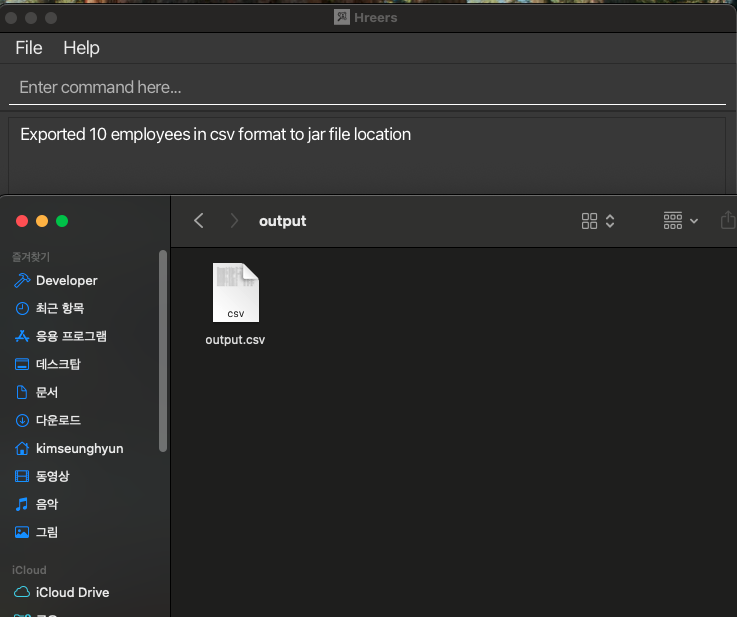

Options Summary
| Prefix | Meaning | Required? | Example Value |
|---|---|---|---|
ft/ |
The file type to export (json or csv) |
Required |
json or csv
|
fp/ |
The optional file path (directory or full path) | Optional if fn/ is used |
./output/ |
fn/ |
The optional filename (extension auto-added) | Optional if fp/ is used |
contacts, data.csv
|
Frequently asked questions and Troubleshooting
We know that even the smoothest apps can have a few bumps along the way. This section is here to help you solve common problems and answer questions that come up often — no tech expertise required.
Whether you're setting up H'Reers on a new machine or wondering why the help window isn't showing up, we’ve got you covered.
FAQ
Q: How do I transfer my data to another Computer?
A: Install the app in the other computer and overwrite the empty data file it creates with the file that contains the data of your previous H'Reers home folder.
Q: Can multiple employees have the same name, phone number, email address, or other details?
A: Yes. H'Reers identifies employees solely by their Employee ID. This allows for flexibility in real-world scenarios where:
- Multiple employees might have the same name
- Employees might share a work phone/extension
- Department email addresses might be used by different team members
- Multiple employees might have the same job position or tags
- Some data might be temporarily duplicated during transitions
In H'Reers, only the Employee ID needs to be unique and without prefix conflicts - all other fields can be identical between different employees.
Q: What is a "prefix conflict" and why does it matter?
A: A prefix conflict happens when one employee ID is the beginning part of another employee ID. For example, if you have an employee with ID abc123 and try to add another with ID abc123456, this creates a prefix conflict.
This matters because H'Reers lets you use just the beginning part of an ID when referring to employees in commands (like edit or delete). If prefix conflicts were allowed, the system wouldn't know which employee you mean when you type something like edit abc123 - it could be either employee.
If you get an error about prefix conflicts when adding or editing employees, simply use a different ID that doesn't start with or isn't the beginning of any existing IDs.
Known issues
-
Multiple Monitor Setup: When using multiple screens, if you move the application to a secondary screen, and later switch to using only the primary screen, the GUI will open off-screen.
-
Solution: Delete the
preferences.jsonfile created by the application before running the application again.
-
Solution: Delete the
-
Help Window: If you minimize the Help Window and then run the
helpcommand (or use theHelpmenu, or the keyboard shortcutF1) again, the original Help Window will remain minimized, and no new Help Window will appear.- Solution: Manually restore the minimized Help Window.
-
Full-Screen Help Window: When the app is in full-screen mode, clicking the help button opens the Help Window in a new full-screen view rather than as a pop-up overlay.
- Solution: Exit full-screen mode before opening the Help Window to have it display as a pop-up.
-
Employee ID Prefix Conflicts: Currently, the system enforces a policy that prevents employee ID prefixes from conflicting with each other.
This means that no employee ID can be a prefix of another employee ID.
- Current Limitation: In rare situations where many employees have very short IDs that fill up all possible combinations of starting characters, it might become impossible to add new employees.
-
Upcoming Solution: In a future update, we plan to implement a terminator character ($) to allow using the full employee ID.
For example,
edit 1abc$will specifically select the employee with the exact ID "1abc" rather than any employee whose ID starts with "1abc".
Command summary
| Action | Format, Examples |
|---|---|
| Help | help |
| Add |
add n/NAME p/PHONE_NUMBER e/EMAIL jp/JOB [t/TAG]… e.g., add n/James Ho p/22224444 e/jamesho@example.com jp/Crypto Farmer t/friend t/colleague bd/2001-07-08 wa/2025-08-15
|
| List | list |
| Edit |
edit Employee_ID_Prefix [n/NAME] [p/PHONE_NUMBER] [e/EMAIL] [jp/JOB] [t/TAG]…e.g., edit 12sde n/James Lee e/jameslee@example.com
|
| Undo | undo |
| Find |
find KEYWORD [MORE_KEYWORDS]e.g., find James Jake
|
| Delete | delete Employee_ID_Prefix |
| Clear | clear |
| Show Anniversary |
showAnni eid/Empoyee_IDe.g., showAnni eid/e22e5292-0353-49a9-9281-5a76e53bc94f
|
| Add Anniversary |
addAnni eid/EMPLOYEE_ID_PREFIX d/DATE an/ANNIVERSARY_NAME at/ANNIVERSARY_TYPE [ad/DESCRIPTION] [atdesc/TYPE_DESCRIPTION]e.g., addAnni eid/0c2414da d/2025-03-13 an/Silver Wedding at/Wedding ad/Celebrating 25 years atdesc/Personal
|
| Delete Anniversary |
deleteAnni eid/EMPLOYEE_ID ai/INDEXe.g., deleteAnni eid/0c2414da ai/1
|
| Import |
import ft/FILE_TYPE fp/FILE_PATH fn/FILE_NAME wm/WRITE_MODEe.g., import ft/json fp/data/ fn/contacts wm/append
|
| Export |
export ft/json fp/data/ fn/contactse.g., export ft/json fp/data/ fn/contacts
|
| Exit | exit |
Glossary
| Term | Explanation |
|---|---|
| Anniversary | Any significant recurring event — includes birthdays, work anniversaries, or custom events like promotions or milestones. |
| Control / backspace characters | Characters that are not visible in the text but can affect how the text is displayed or processed. They include characters like \n (newline) and \t (tab). |
| CLI (Command Line Interface) | A text-based interface used to type commands |
| CSV (Comma-Separated Values) | A file format that is the precursor to xlsx(excel) files. It is a simple text file that uses commas to separate values, and is compatible with Excel. |
| Character Encoding | A system that defines how characters are represented in bytes. UTF-8 is a common encoding that supports many languages and symbols. |
| Employee ID (EID) | A unique identifier assigned to each employee, either auto-generated or set by you. Used for locating employees quickly. Used interchangeably with UUID. |
| Full Word Matching | Searches only match full words. For example, jp/engineer will match Software Engineer, but jp/eng won’t. |
| GUI (Graphical User Interface) | A user interface that allows interaction with the software through visual elements like buttons and icons. |
| Home Folder | The folder where the H'Reers application jar file is located. It contains the data file and other resources. |
| JSON (JavaScript Object Notation) | A lightweight data interchange format that is easy for humans to read and write, and easy for machines to parse and generate. |
| Jar (Java Archive) | A file format used to package Java applications and libraries. It contains compiled Java code and resources, and is executable. |
| Non-Undoable Command | A command that only views or filters data (like find, list, showAnni) and can’t be undone. |
| Partial Matching | Lets you search with part of a word. For example, n/Ali can match Alice. |
| Prefix | A label before your input (like n/, p/, eid/) that tells H'Reers what kind of information you're providing. |
| Prefix Conflict | Happens when one employee ID is the beginning part of another employee ID (like abc123 and abc123456). H'Reers doesn't allow this because it would create ambiguity when using ID prefixes in commands. |
| Reminder Panel | A side panel in the UI that shows upcoming anniversaries and events automatically — so you don’t miss anything important. |
| Relative Path | A file path that is relative to the current active(working) directory. It does not include the full path to the file. |
| Tag | Labels you can attach to employees to describe roles, skills, or groups (like FullTime, Marketing, or Diabetes). |
| Terminator character | A special character used to indicate the end of a prefix. It helps avoid conflicts when multiple prefixes are similar. |
| Undoable Command | A command that changes your saved data (like add, edit, or delete) and can be reversed using undo. |
| UTF-8(Unicode Transformation Format) | A character encoding that can represent every character in the Unicode character set. It is widely used for text files and web pages due to its compatibility. |
| UUID | A type of identifier H'Reers uses for Employee IDs. It looks like a long string (e.g., 3fa85f64-5717-4562-b3fc-2c963f66afa6). You usually don’t need to type the full thing — just a few starting characters (the prefix) will do. Used interchangeably with EID. |